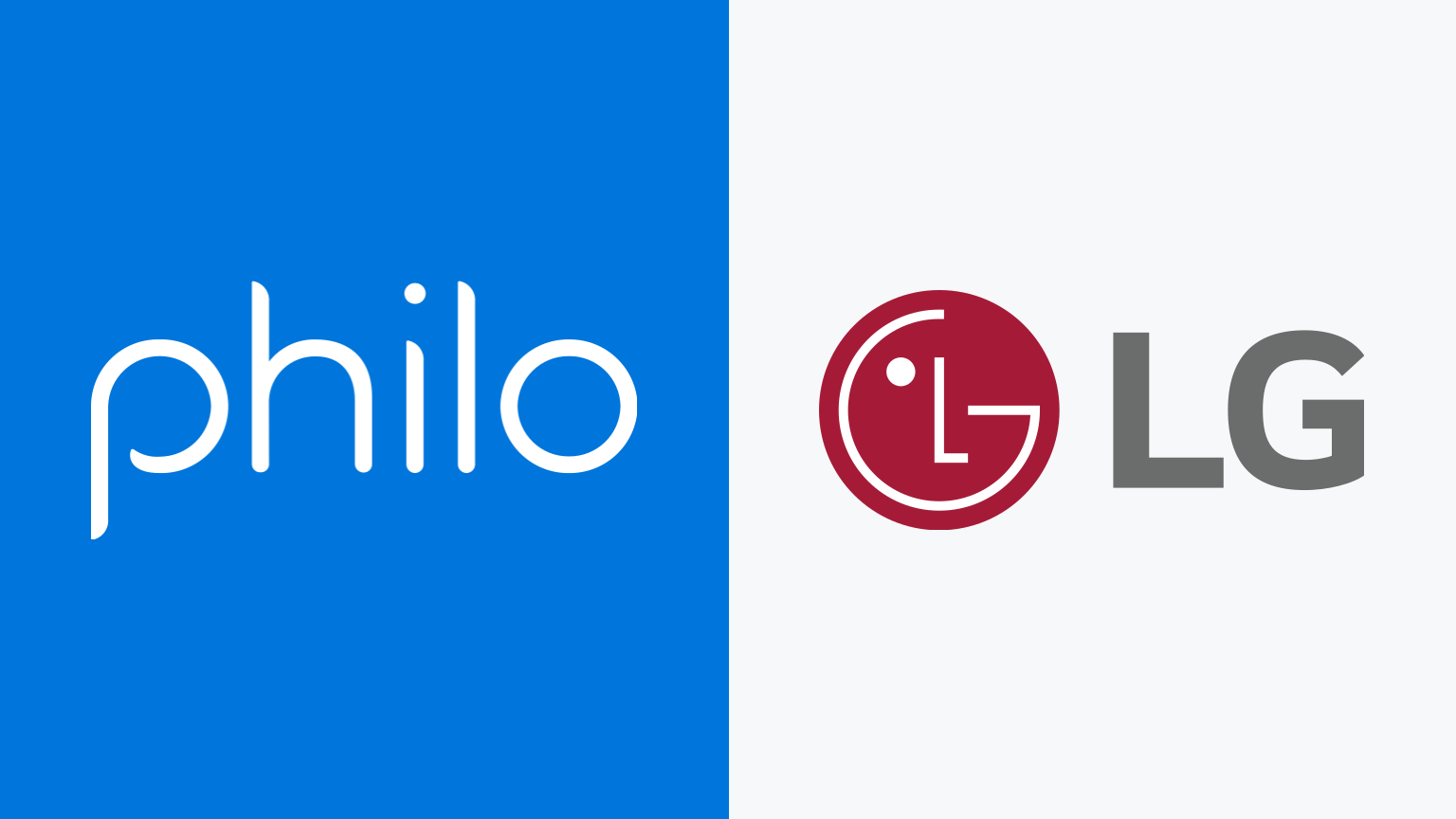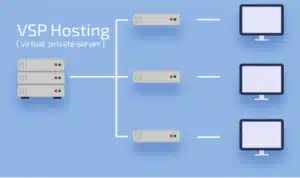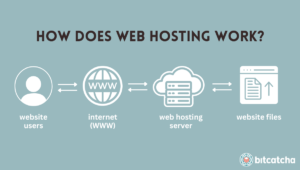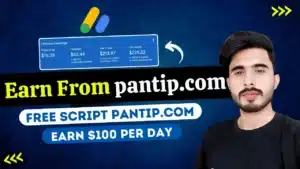I. Introduction
Unlock a world of entertainment within your budget with Philo, a leading streaming service that offers a comprehensive package of content.
II. Philo and LG Content Store
While Philo isn’t available in the LG Content Store, fear not! Various methods allow seamless streaming on your LG TV.
III. Streaming via Built-in Web Browser
1. Powering Up Your LG Smart TV
- Turn on your LG Smart TV.
2. Connecting to the Internet
- Connect your TV to the internet and go to the Home Screen.
3. Accessing the Web Browser
- Tap the Home button on your remote and find the Web Browser.
4. Visiting the Official Philo Website
- Enter the URL (www.philo.com) in the address bar and visit the website.
5. Signing in to Philo
- Tap Sign in and log in to your Philo account.
6. Enjoying Content
- Upon signing in, start playing your favorite content on your LG Smart TV.
IV. Streaming via AirPlay
1. Connecting Devices
- Connect your iPhone, iPad, or Mac and LG Smart TV to the same WiFi network.
2. Installing Philo App
- Open the App Store on your iOS device, search for the Philo app, and install it.
3. Logging in to Philo
- Log in to your Philo account with an active subscription plan.
4. Enabling AirPlay on LG TV
- Go to the Home screen on your LG TV, click on Home Dashboard, and tap AirPlay & HomeKit Settings.
5. Screen Mirroring
- Swipe up/down the Control Center on your iOS device, tap the Screen Mirroring option, and select your LG Smart TV from the list of devices.
6. Start Streaming
- Play any content to screen mirror it on your LG Smart TV.
V. Alternative Streaming Options
1. Philo on Chromecast
– Connecting Chromecast
- Connect the Chromecast device to your LG TV’s HDMI port.
– Ensuring Connectivity
- Ensure Chromecast and your Android smartphone are on the same WiFi network.
– Installing Philo on Android
- Install Philo on your Android Smartphone from the Play Store and log in using your account details.
– Casting Content
- Log in to the Philo app on your Android Smartphone, choose the content, click the Cast icon, and connect to your Chromecast device.
2. Philo on Roku
– Powering On Roku-connected LG Smart TV
- Turn on your Roku-connected LG Smart TV and connect it to a WiFi network.
– Adding Philo App
- Go to Roku Channel Store, search for the Philo app, add it, and download it to your device.
– Launching Philo on Roku
- Launch the app on the Roku home screen, sign in, and follow the activation process.
3. Philo on Firestick
– Turning On Firestick-connected LG Smart TV
- Turn on your Firestick-connected LG Smart TV and ensure it has internet access.
– Searching for Philo
- On the Firestick home screen, go to Find, select Search, and look for Philo.
– Installing Philo on Firestick
- Download and install the Philo app, then open it and sign in.
VI. Philo Subscription Details
Don’t miss out on the chance to explore Philo’s premium service, requiring a $25/month subscription fee. New users can enjoy a 7-day free trial, providing access to over 70 live TV channels and on-demand content.
VII. Conclusion
In conclusion, accessing Philo on your LG Smart TV is a breeze, offering multiple methods for an unparalleled streaming experience. From web browsers to AirPlay and various streaming devices, you have the flexibility to choose the method that suits you best.
VIII. FAQs
- Is Philo available on LG Content Store?
- No, Philo is not available in the LG Content Store, but you can still stream it on your LG TV through alternative methods.
- What devices support Philo streaming?
- Philo can be streamed on LG Smart TVs via web browsers, AirPlay on Apple devices, and on streaming devices like Chromecast, Roku, and Firestick.
- How much is Philo’s subscription fee?
- Philo’s subscription fee is $25 per month, offering a wide range of live TV channels and on-demand content.
- Can I cancel my Philo subscription anytime?
- Yes, you can cancel your Philo subscription at any time with no long-term commitments.
- Is there a free trial for Philo?
- Yes, Philo offers a 7-day free trial for new users, allowing them to explore the service before committing to a subscription.